How to add image alt text to images
Alt text helps people who may not be able to see an image for various reasons by providing a textual description which accompanies the image. A significant guide to alt text, why it is important, and how to achieve good alt text is here: https://webaim.org/techniques/alttext/
How to add alt text on to Mastodon posts
On the desktop web client, when writing a post, you can add an image by clicking on the paperclip icon on the bottom menu on the left.
- Once your image is uploaded, click on
! No description addedover your image. - You will then see a popup allowing you to add a text description of your image. Try to be as clear as possible in your description. It’s okay if it’s short.
- Click
Applyand that’s it! You can then publish your toot normally.
Mobile Web App
- Once the image is uploaded you can either tap
editorNo description added - Enter your description
- Tap
Apply(you will note theNo description addedtext disappears)
Mastodon Android App
- Once an image is uploaded, tap
Add image description - Tap
Save, then publish as normal.
Tusky Android App
- Once you have uploaded the image, press and hold it for a few seconds.
- Let go and choose
Set Captionfrom the menu - Once captioned, select
OKand publish your toot.
How to avoid forgetting to add alt text
Confirmation Dialog
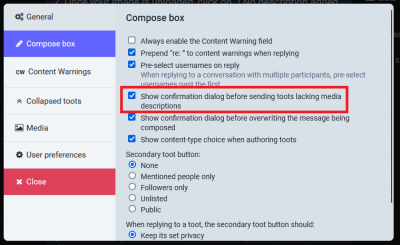 On the web client (desktop/mobile):
On the web client (desktop/mobile):
- On the main page, click
App Settingsin the menu - Under
Compose box, enableShow confirmation dialog before sending toots lacking media descriptions
While this functionality is available in the web client (regardless of accessing via a mobile browser or desktop), it is unlikely to be present in your mobile App. As of writing it is not available in Tusky or the official Mastodon App for Android.
Reminder Bot
You can follow @PleaseCaption@botsin.space to remind you to add alt-text in case you forget.